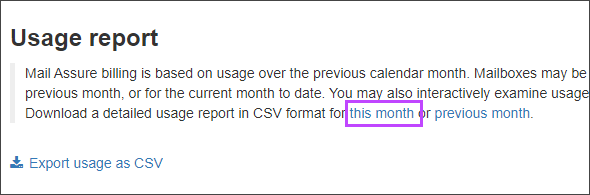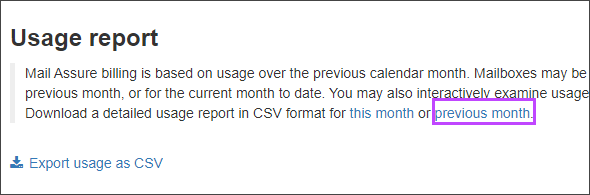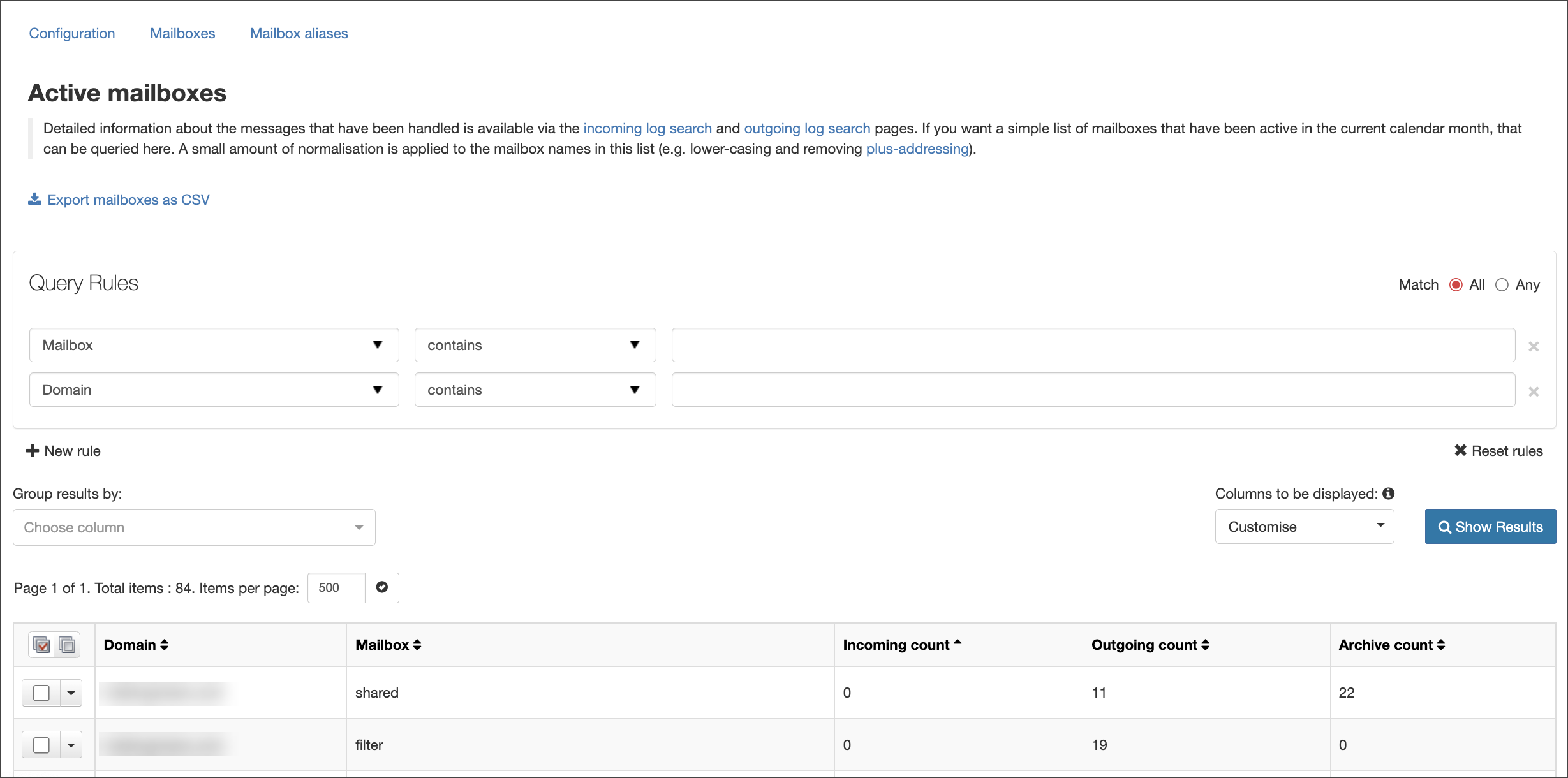When logged in to Mail Assure via N-able Login, the new app contains a Usage Report feature which can be found in the Reporting section of the left hand menu.
Our N-able Login service is a convenient way for you to access our SSO products (including Take Control, MSP Manager and N-sight) with a single set of login credentials.
Please be aware that any changes to your SSO credentials, including username and password updates, will apply to all of our SSO supporting products and the N-ableMe.
Mail Assure's billing is based on usage over the previous calendar month. The Usage Report page can provide you with details for the current month, and allow you to examine usage for specific days, Admins or Domains and export these as custom CSV files.
Usage Report Filters
Within the Usage Reports page, you can download a detailed usage report in CSV format for certain pre-set filters:
- This month - This will provide a detailed report for all domains for the current calendar month to date
- Previous month - This will provide a detailed report for all domains for the previous calendar month
- Custom usage report - This allows you to create a custom report, where you can search for (but not limited to) specific domains, date ranges or the number of protected or archived mailboxes.
See the list of Usage Report Query Rules for details
View Detected Usage
The Usage Report page provides access to a list of detected usage, which can be useful when trying to determine potential inconsistencies with billing.
To access detected usage:
- Click detected usage in the page description
- You can use the Active Mailboxes Query Rules to filter down further
- Click Show Results to display the relevant information
You will be redirected to a page titled Active Mailboxes
Active Mailboxes Query Rules
Query Rules are constructed of three parts:
- The criteria you are looking for - Select from the first dropdown in the Query Rules panel
- The type of match e.g. contains, does not start with etc. - Select from the second dropdown in the Query Rules panel
- The content you are trying to match
| Criteria | Match Type | Content |
|---|---|---|
| Domain |
|
Text box; enter Domain to search for |
| Mailbox |
|
Text box; enter Mailbox to search for |
| Incoming count |
|
Text box; enter number of Protected mailboxes to search for |
| Outgoing count |
|
Text box; enter number of Protected mailboxes to search for |
| Archive count |
|
Text box; enter number of Archived mailboxes to search for |
| Admin |
|
Text box; enter Mailbox to search for |
Creating Custom Usage Report
- Login to Mail Assure as an Admin Level user
- In the Admin Control Panel of the new view, select Reporting > Usage Report
- Use the Usage Report Query Rules to narrow down the search as required
- Click Show Results
- Once the report is displaying the details you require, click Export usage as CSV
Usage Report Query Rules
Query Rules are constructed of three parts:
- The criteria you are looking for - Select from the first dropdown in the Query Rules panel
- The type of match e.g. contains, does not start with etc. - Select from the second dropdown in the Query Rules panel
- The content you are trying to match
| Criteria | Match Type | Content |
|---|---|---|
| Date |
|
Date and time selector |
| Web interface ID |
|
Text box; enter Web interface ID to search for |
| Sub-admin |
|
Text box; enter the sub-admin to search for |
| Immediate admin |
|
Text box; enter Immediate admin to search for |
| Domain |
|
Text box; enter the domain to search for and select from the drop-down |
| Protected mailboxes |
|
Text box; enter number of Protected mailboxes to search for |
| Archived mailboxes |
|
Text box; enter number of Archived mailboxes to search for |
| Note |
|
Text box; enter Note to search for |